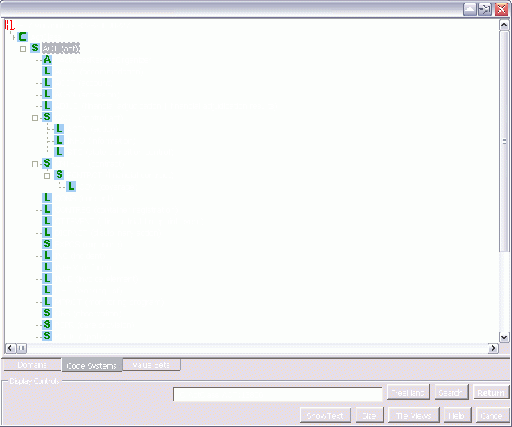Difference between revisions of "RMIM Designer Documentation (Vocabulary MIF)"
| Line 10: | Line 10: | ||
[[{{PAGENAME}}#Searching Content|Searching]]) | [[{{PAGENAME}}#Searching Content|Searching]]) | ||
</div> | </div> | ||
| + | ==Introduction== | ||
| + | Release 4.4.0 of the HL7 RMIM Designer (in Visio) was the first release to use a vocabulary "core MIF" file as its source for Vocabulary content. The "core MIF" files (with names like DEFN=UV=VO=822-20090227.coremif) have been released along with the Design Repository in every design repository release since September 2008. | ||
| + | |||
| + | '''Note: ''' It is recommended that this tool only be used on machines with at least 1 GB of memory, because the in-memory vocabulary content is large. | ||
| + | |||
| + | In the past, you the designer presented a "drop-down" that displayed a tree view of vocabulary content that was actually in mixed-mode - it combined concept domains, value sets and code systems into a single hierarchical display. This comkbined display was replaced because it was introducing confusion (and errors) and because it was constraining the ability to create a "clean", correct vocabulary model. | ||
| + | |||
| + | The new release opens a new "modal" window pane that displays vocabulary content as three independent tree views - one each for concept domains, code systems and value sets. | ||
| + | |||
| + | Features of the selection pane are: | ||
| + | * Independent tree views for the three types of vocabulary content; | ||
| + | * Tree views may be tiled side-by-side (default) or displayed singly on a "Tab" control; | ||
| + | * When opened, tree views are constrained to the relevant sub-set of content (such as ActClass when selecting a class code for an Act clone); | ||
| + | * When opened, the "selected" constraint in the pane is set to the previous constraint from the source model; | ||
| + | * Search capability to find content in the vocabulary (uses a case-insensitive search on descriptive text, names and identifiers of vocabulary content); | ||
| + | * Text descriptions for an element selected in a tree view may be called up for display; | ||
| + | * "Current" selection box shows what is the current (most-recent) selection; | ||
| + | * "Help" display summarizes the function of each button on the pane; | ||
| + | * In addition to mouse control, "Enter" key and "Esc" key will close the pane and either return a constraint (or nothing for "Esc") | ||
| + | |||
| + | These features and their use are discussed in the following sections. | ||
| + | :{{to-top}} | ||
==Loading RIM and Vocabulary Content== | ==Loading RIM and Vocabulary Content== | ||
| + | [[Image:MifDoc-ModelSelector.gif|thumb|center|512px|Model Selection Window]] | ||
| + | |||
:{{to-top}} | :{{to-top}} | ||
==Selecting Vocabulary Constraints== | ==Selecting Vocabulary Constraints== | ||
| + | [[Image:MifDoc-VocabConst-01.gif|thumb|center|512px|Model Selection Window]] | ||
| + | [[Image:MifDoc-VocabConst-02.gif|thumb|center|512px|Model Selection Window]] | ||
| + | [[Image:MifDoc-VocabConst-03.gif|thumb|center|512px|Model Selection Window]] | ||
| + | |||
===Proper Constraints by Attribute Kind=== | ===Proper Constraints by Attribute Kind=== | ||
| + | ====classCode, typeCode, moodCode, and determinerCode Constraints==== | ||
| + | ====Other Attributes with CS Data Type in RIM==== | ||
| + | ====Other Attributes Constrained to Data Type CV==== | ||
| + | ====All Other Attributes==== | ||
:{{to-top}} | :{{to-top}} | ||
==Vocabulary Browser== | ==Vocabulary Browser== | ||
| + | [[Image:MifDoc-VocabBrowse-01.gif|thumb|center|512px|Model Selection Window]] | ||
===Selection Controls=== | ===Selection Controls=== | ||
| + | [[Image:MifDoc-VocabSelect-01.gif|thumb|center|512px|Model Selection Window]] | ||
===Browsing Content=== | ===Browsing Content=== | ||
| + | [[Image:MifDoc-VocabBrowse-02.gif|thumb|center|512px|Model Selection Window]] | ||
| + | [[Image:MifDoc-VocabBrowse-03.gif|thumb|center|512px|Model Selection Window]] | ||
| + | [[Image:MifDoc-VocabBrowse-04.gif|thumb|center|512px|Model Selection Window]] | ||
| + | |||
===Searching Content=== | ===Searching Content=== | ||
| + | [[Image:MifDoc-VocabSearch-01.gif|thumb|center|512px|Model Selection Window]] | ||
| + | [[Image:MifDoc-VocabSearch-02.gif|thumb|center|512px|Model Selection Window]] | ||
:{{to-top}} | :{{to-top}} | ||
Revision as of 23:20, 3 March 2009
| Overview | 2010/11 Updates | VocabMIF | DataTypeReleases | BatchProcess | CommandLine | Errors/Install | Vis2002-3-7-10-13 |
Introduction · Loading-RIM-Vocab · ConstraintSelection (ProperConstraints) · VocabBrowser (Controls · Browsing · Searching)
Introduction
Release 4.4.0 of the HL7 RMIM Designer (in Visio) was the first release to use a vocabulary "core MIF" file as its source for Vocabulary content. The "core MIF" files (with names like DEFN=UV=VO=822-20090227.coremif) have been released along with the Design Repository in every design repository release since September 2008.
Note: It is recommended that this tool only be used on machines with at least 1 GB of memory, because the in-memory vocabulary content is large.
In the past, you the designer presented a "drop-down" that displayed a tree view of vocabulary content that was actually in mixed-mode - it combined concept domains, value sets and code systems into a single hierarchical display. This comkbined display was replaced because it was introducing confusion (and errors) and because it was constraining the ability to create a "clean", correct vocabulary model.
The new release opens a new "modal" window pane that displays vocabulary content as three independent tree views - one each for concept domains, code systems and value sets.
Features of the selection pane are:
- Independent tree views for the three types of vocabulary content;
- Tree views may be tiled side-by-side (default) or displayed singly on a "Tab" control;
- When opened, tree views are constrained to the relevant sub-set of content (such as ActClass when selecting a class code for an Act clone);
- When opened, the "selected" constraint in the pane is set to the previous constraint from the source model;
- Search capability to find content in the vocabulary (uses a case-insensitive search on descriptive text, names and identifiers of vocabulary content);
- Text descriptions for an element selected in a tree view may be called up for display;
- "Current" selection box shows what is the current (most-recent) selection;
- "Help" display summarizes the function of each button on the pane;
- In addition to mouse control, "Enter" key and "Esc" key will close the pane and either return a constraint (or nothing for "Esc")
These features and their use are discussed in the following sections.