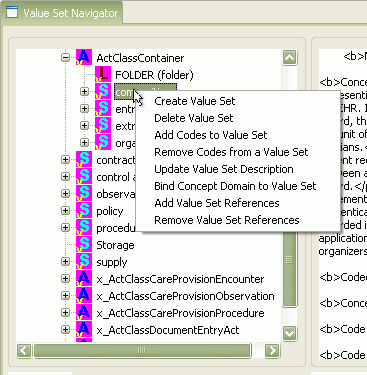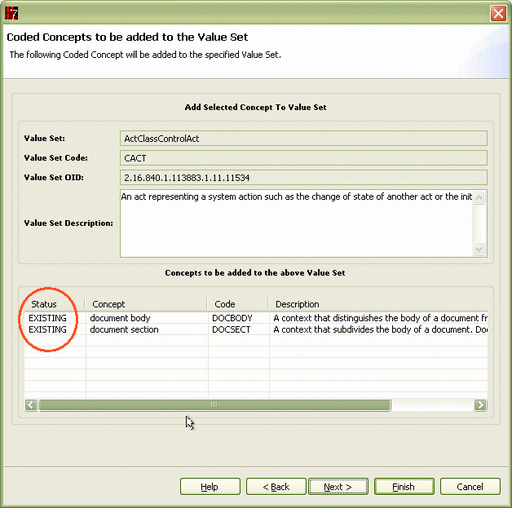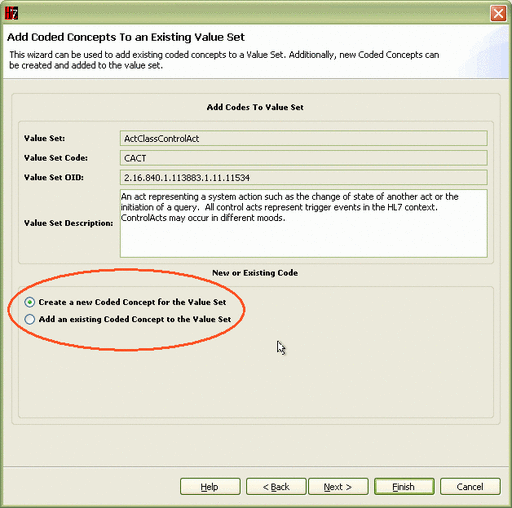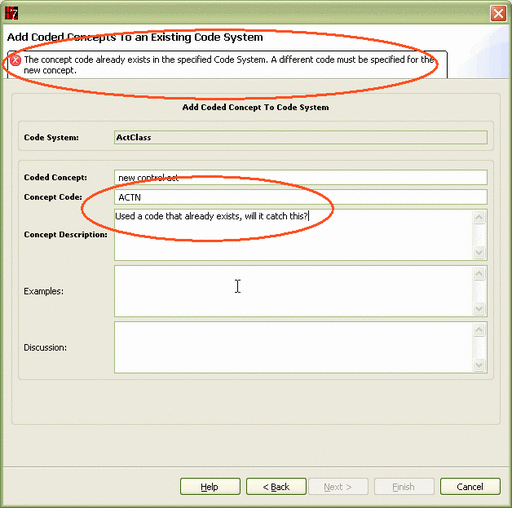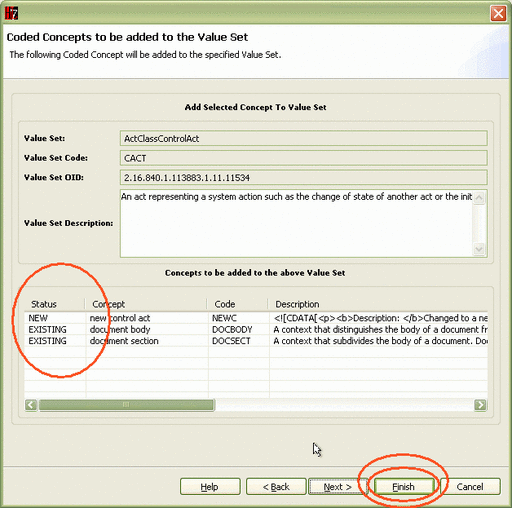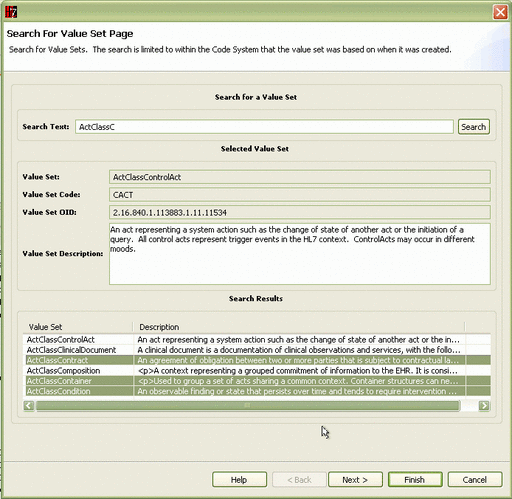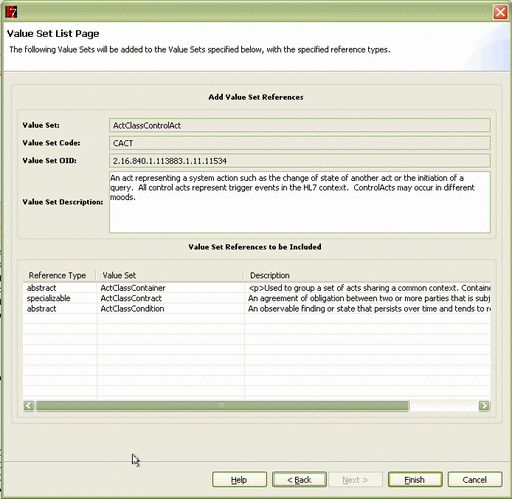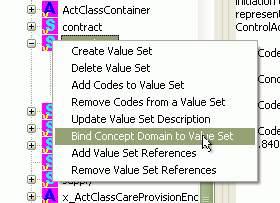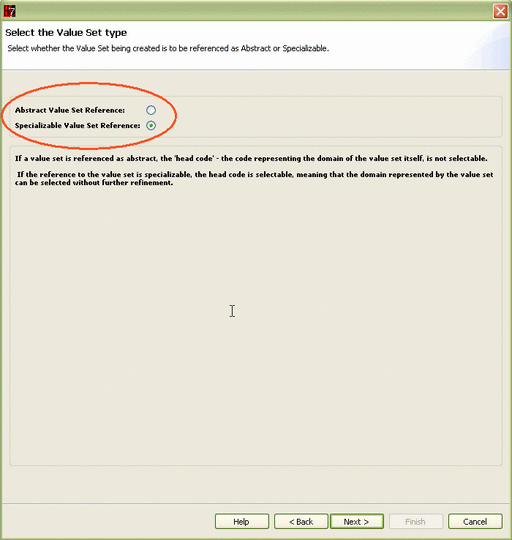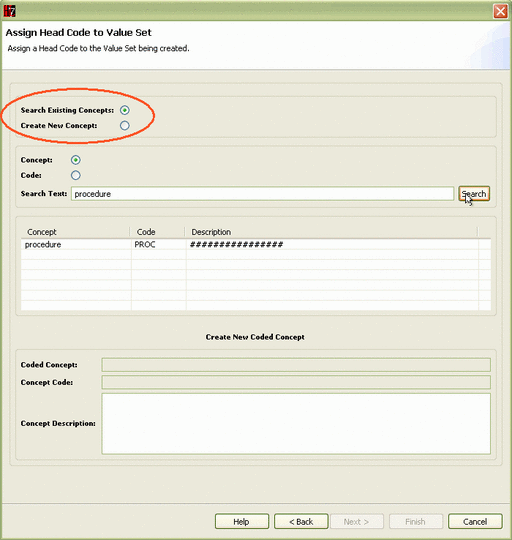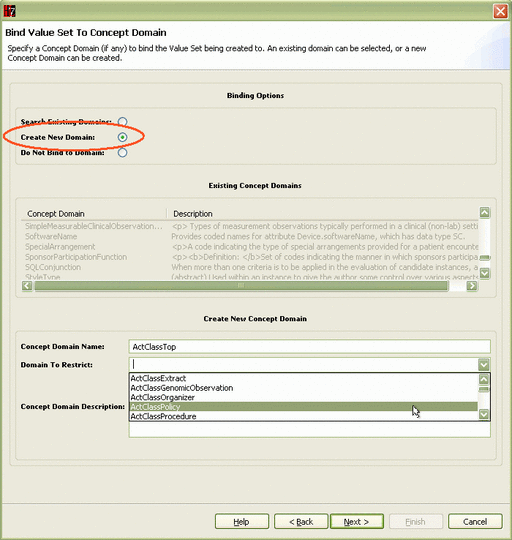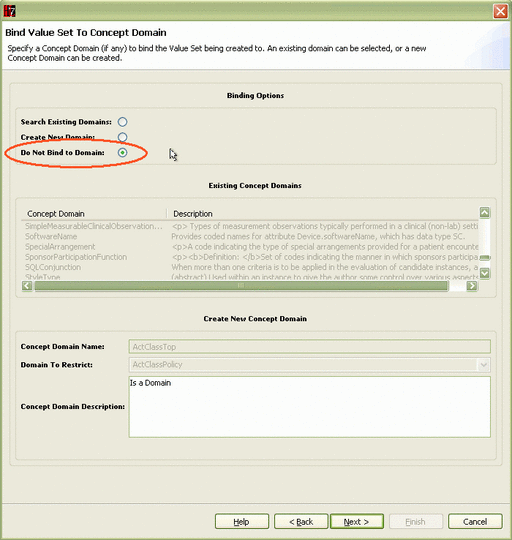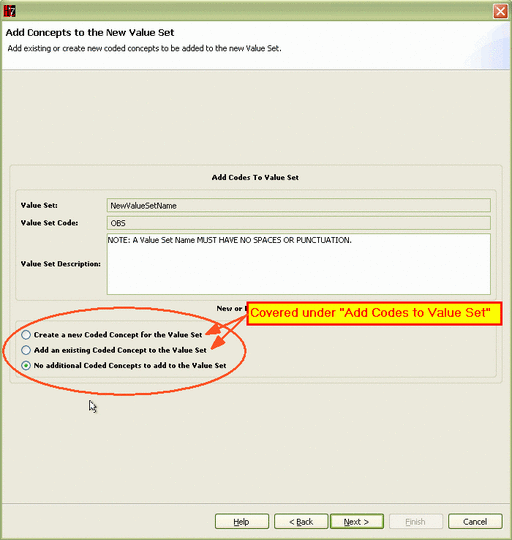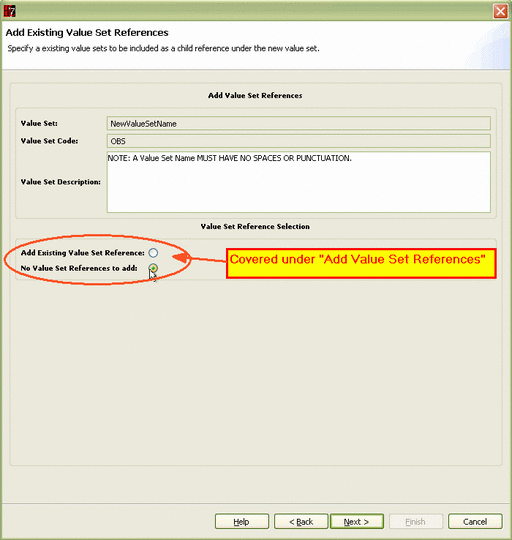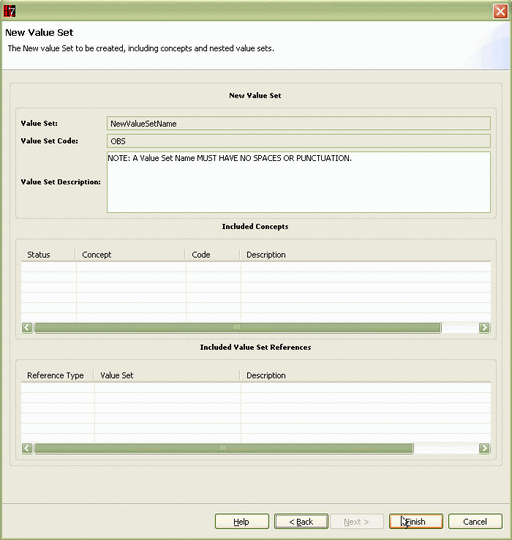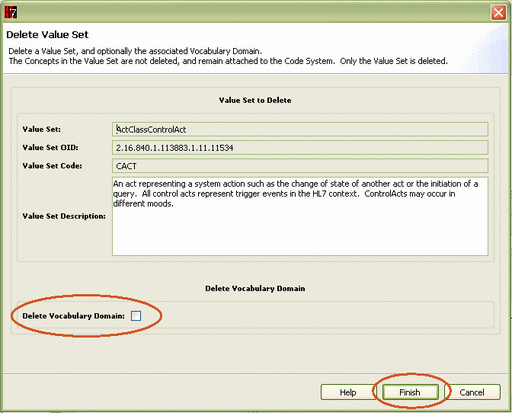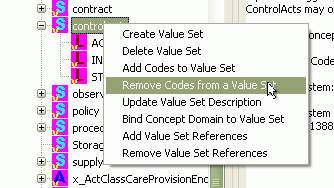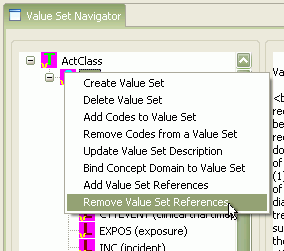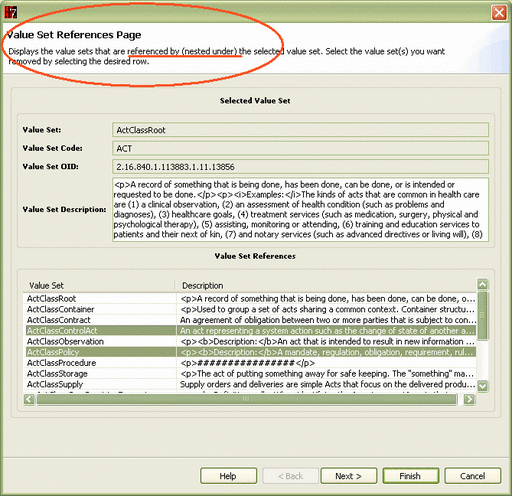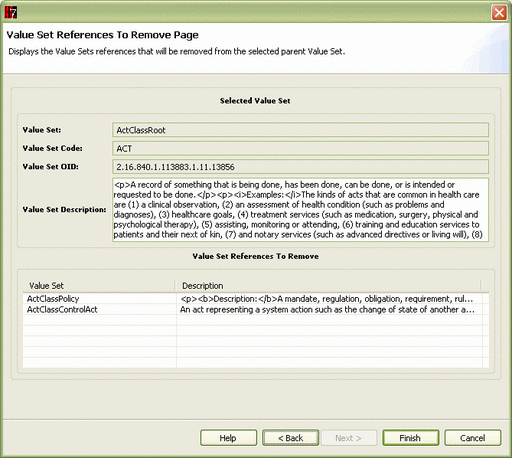|
|
|
- Now is the time for all good men to come to the aid of their country, or forever hold their peace, so that I can create a really long description to force the table to the right.
|
 Add Code to VS: Select existing or new code (Existing, here) |
|
|
 Add Code to VS: Search on code or print name; select one or more from result |
|
|
 Add Code to VS: Verify selection of existing codes |
|
|
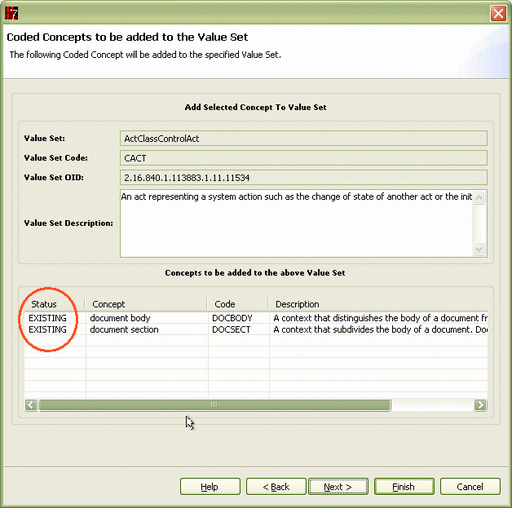 Add Code to VS: Note current list of additions |
|
|
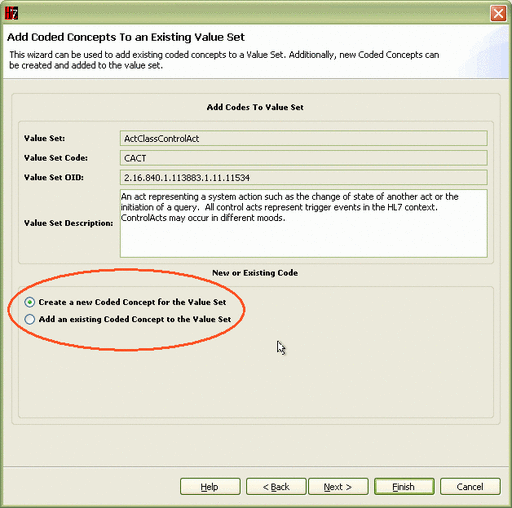 Add Code to VS: Again select to add existing vs new code (new, here) |
|
|
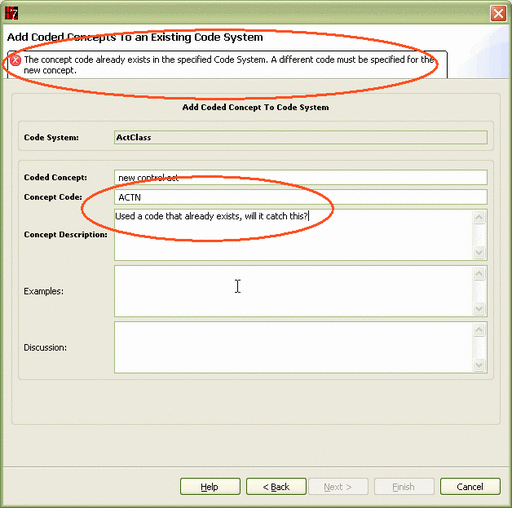 Add Code to VS: Adding new code, note error when attempt to enter a code that is already in the code system. |
|
|
 Add Code to VS: Adding new print name, code, and description. |
|
|
 Add Code to VS: Verify new code to add |
|
|
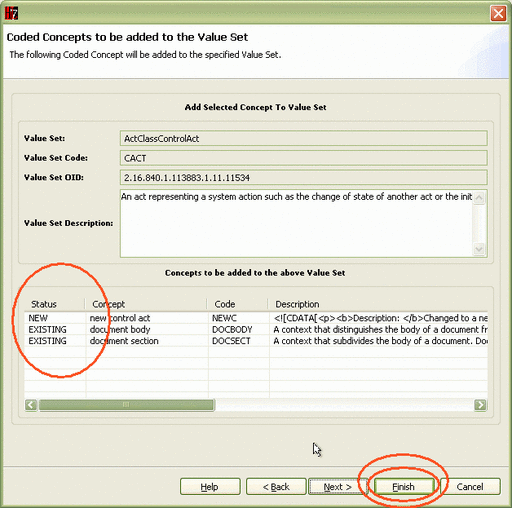 Add Code to VS: Review and accept list of new and existing codes to be added |
|
|
|
|
|
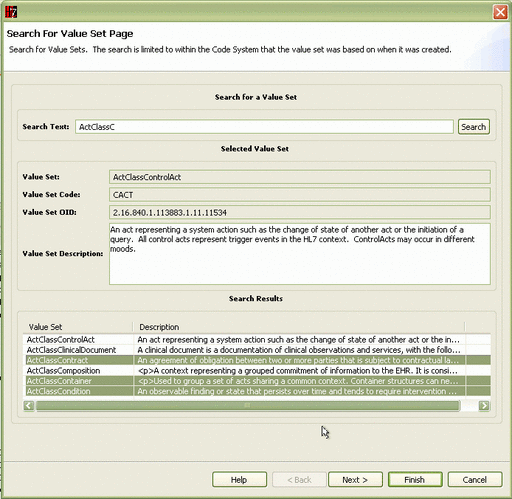 Add VS References: Search on start of VS name and select one or more from list |
|
|
 Add VS References: List of Value Sets to be added as children; for each select to add as Abstract or Specializable |
|
|
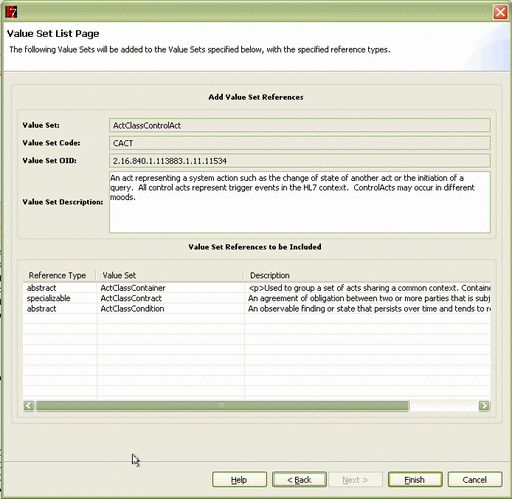 Add VS References: Review current list of references to add and confirm with "Finish" |
|
|
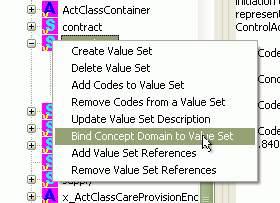 Bind Concept Domain to VS: menu |
|
|
 Bind Concept Domain to VS: Select domain from list of existing domains. |
|
|
 Create New VS: menu (New VS will be created under the VS selected when the menu was activated) |
|
|
 Create New VS: Verify parent VS, enter new VS name (with no spaces or punctuation) and description |
|
|
 Create New VS: Note error flag is a description is not entered. |
|
|
 Create New VS: New VS named and defined |
|
|
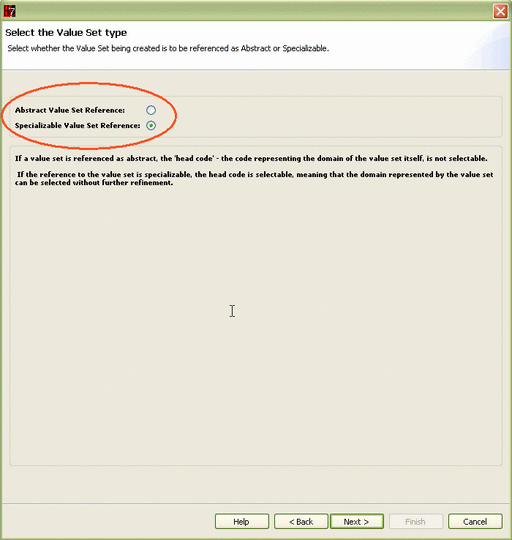 Create New VS: Select whether new VS is to be Abstract or Specializable |
|
|
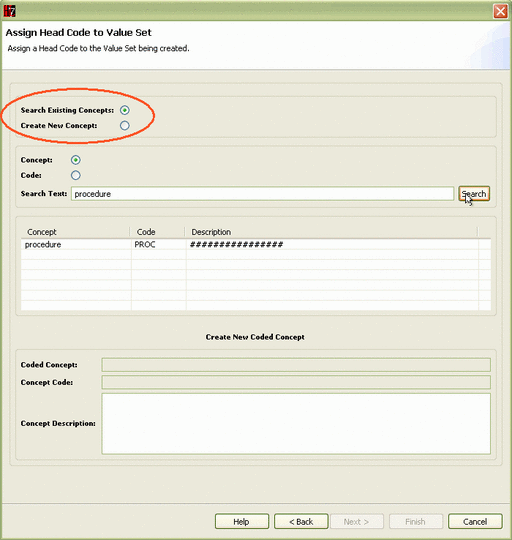 Create New VS: For new Specializable VS, select to use existing or new code as head code; with existing, search on print name or code; and select a value from the list |
|
|
 Create New VS: For new Specializable VS, select to use existing or new code as head code; with new head code, specify print name, code value and description. |
|
|
 Create New VS: Choose whether to bind VS to a concept domain, and if so whether to select an existing domain, or define a new one. If existing, pick from the list provided. |
|
|
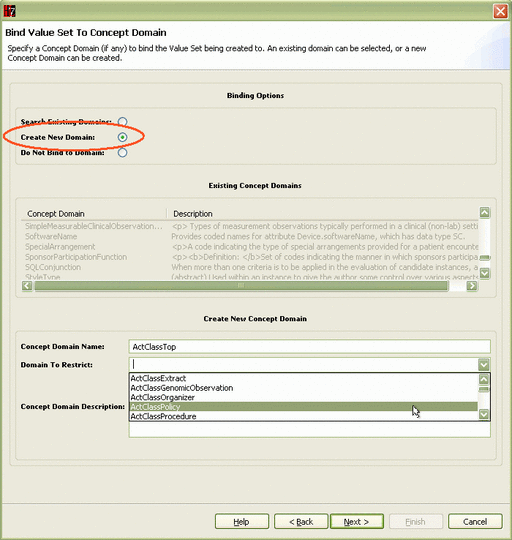 Create New VS: Choose whether to bind VS to a concept domain, and if so whether to select an existing domain, or define a new one. If new, enter Unique name (with no spaces or punctuation), description, and, if desired select an existing domain |
|
|
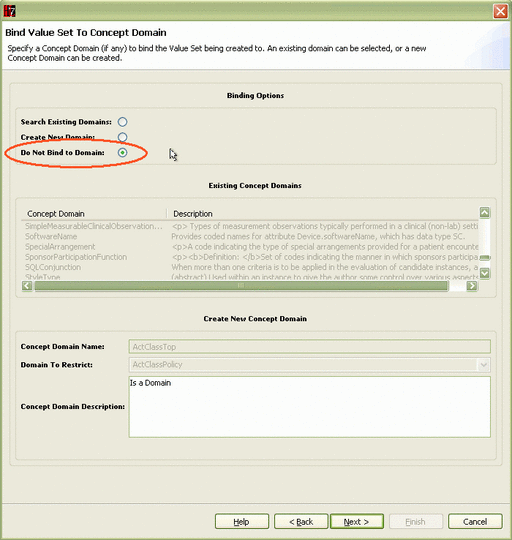 Create New VS: Choose whether to bind VS to a concept domain, and if so whether to select an existing domain, or define a new one. If no binding, there is nothing else to specify on this form. |
|
|
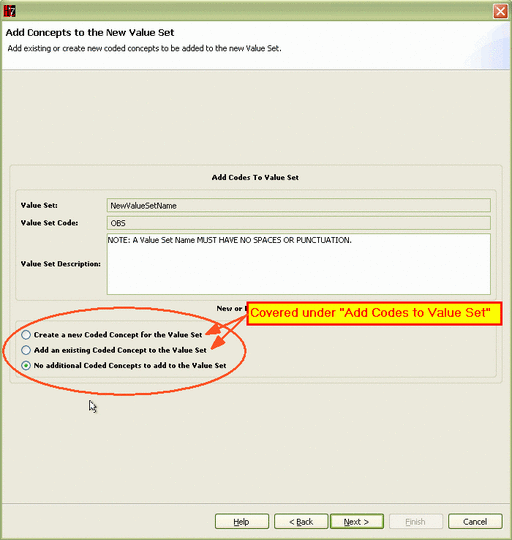 Create New VS: Select whether to add additional codes to value set, and if so whether to select existing codes or create new ones. |
|
|
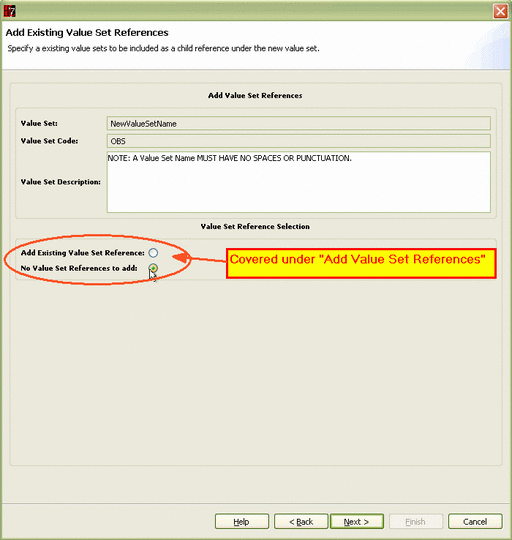 Create New VS: Select whether or not to add references to existing value sets (make existing VS children of the new VS) |
|
|
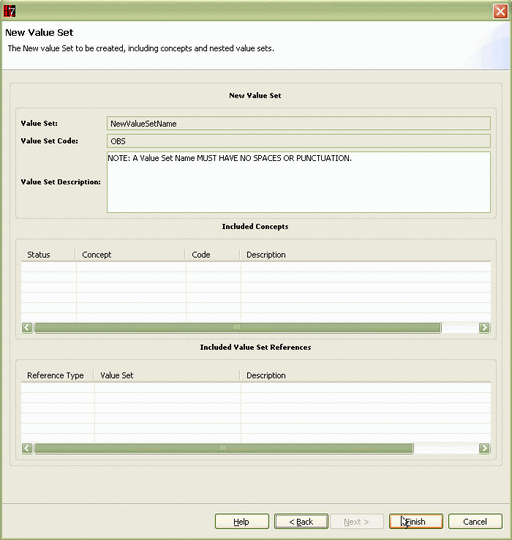 Create New VS: Verify the final package with "Finish" |
|
|
|
|
|
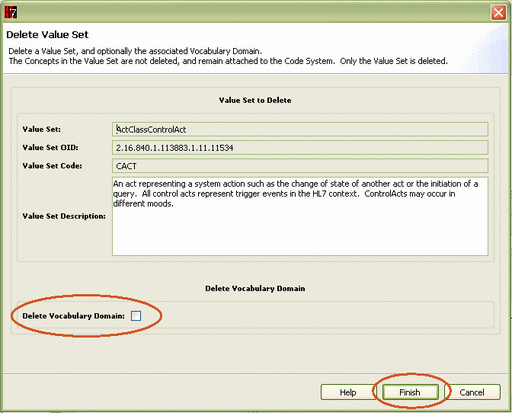 Delete Value Set: Determine whether to delete bound domain, too; and verify deletion with "Finish" |
|
|
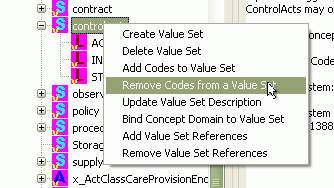 Remove codes from VS: Menu |
|
|
 Delete Value Set: Select code(s) to delete from list and verify deletion with "Finish" |
|
|
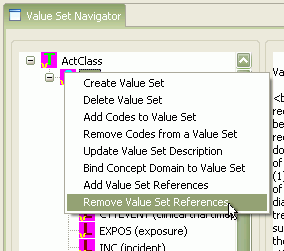 Remove VS References: Menu |
|
|
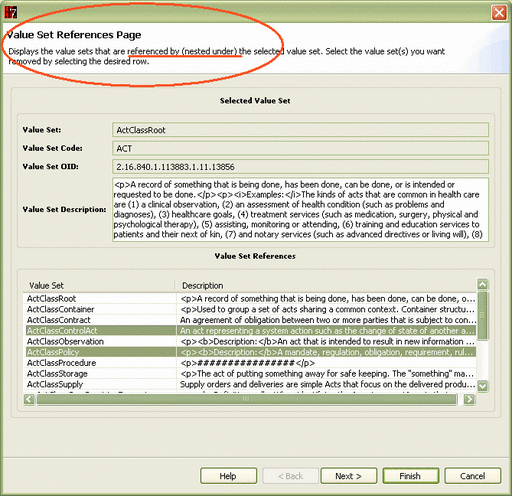 Remove VS References: Select child reference(s) to remove from list |
|
|
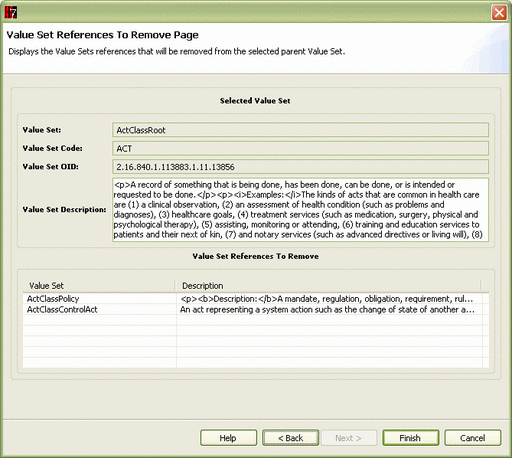 Remove VS References: Review list to be removed, and verify with "Finish" |
|
|
 Update VS Description: Menu |
|
|
 Remove VS References: Enter revised description and confirm with "Finish" |