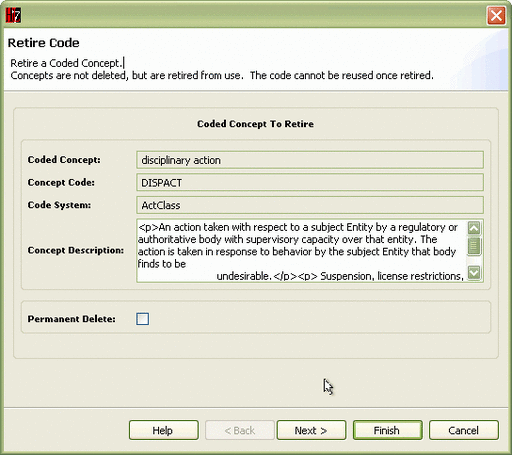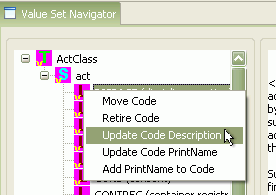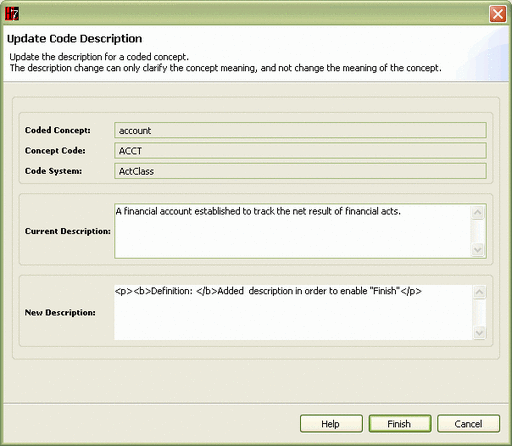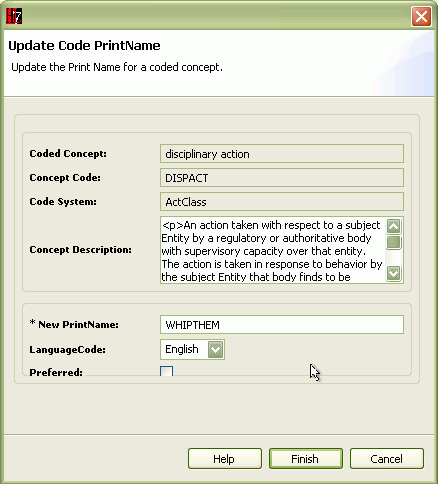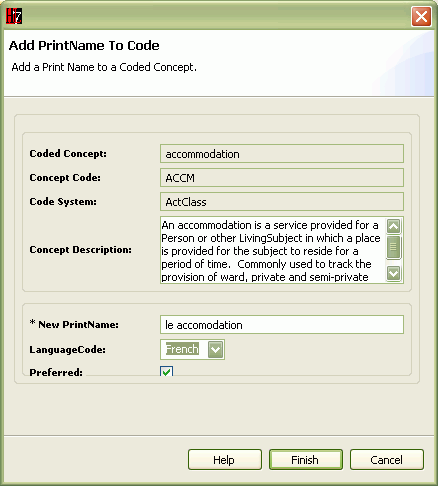Difference between revisions of "VocApp-ValSetChanges/LeafMenu"
| Line 35: | Line 35: | ||
|- | |- | ||
| valign="top"| | | valign="top"| | ||
| − | + | #The wizard presents the '''Retire Code''' page (as at right) | |
| + | #The upper pane of this page displays the particulars of the Coded Concept to be '''retired.''' | ||
| + | #The lower pane provides a check-box option to do a '''Permanent Delete'''. If this box is not checked, it will be possible to "un-retire" the code in the future. If the box is checked, the code must always remain retired. | ||
| + | #If the code is the correct one, and after checking the option, if desired, click '''Finish''' to complete the process. | ||
|[[Image:VocAppLeafRetire-020.gif|thumb|center|512px|Retire Code: Select "Delete permanent" and verify]] | |[[Image:VocAppLeafRetire-020.gif|thumb|center|512px|Retire Code: Select "Delete permanent" and verify]] | ||
|} | |} | ||
| + | |||
====Update Code Description==== | ====Update Code Description==== | ||
{| align="center" style="text-align:left" | {| align="center" style="text-align:left" | ||
Revision as of 04:20, 10 October 2007
Contents
Changes from a Leaf (Code) Selection
|
The figure at right shows the various options that can be selected when a Leaf node is selected in the Value Set Navigator window, and the right mouse button is clicked. In each case, the menu selection starts a process to define changes to be applied to the selected Coded Concept. These selections are intended to cover all possible operations on a leaf node. In aggregate, the functions provided include: |
Move Code
Many of the Code Systems in HL7 have a hierarchical representation of the code contents such that placing one code "under" another means that the child code represents a subtype of the parent code. This code action moves a Concept Code from its original parent to a new parent in the Code System.
|
Retire Code
Once a Coded Concept has been added to a Code System, its code value can never be reused. Thus one cannot delete a code, rather the code must be retired which prevents its future use or display.
|
|
|
Update Code Description
Update Code PrintName
Add PrintName to Code
|