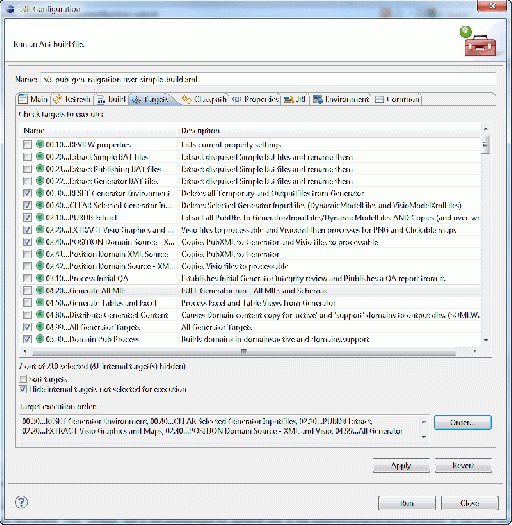Difference between revisions of "V3 PubProcess - Configuration"
| Line 23: | Line 23: | ||
If you select multiple targets, they will execute in the order listed unless you select the '''Order...''' button to re-order them. Pressing the '''Apply''' button will make the current selection the "default" selection for this file. Clicking '''Run''' will start the execution of the selected targets. | If you select multiple targets, they will execute in the order listed unless you select the '''Order...''' button to re-order them. Pressing the '''Apply''' button will make the current selection the "default" selection for this file. Clicking '''Run''' will start the execution of the selected targets. | ||
| + | |||
| + | ====Troubleshooting Eclipse Installation==== | ||
| + | When establithing your Eclipse environment, it is important that you correctly set your Ant Home references. Your Ant Home reference is not correctly set if you try to run an ant target and you get an error message you receive the following java error message: | ||
| + | |||
| + | "Could not find the main class: org.eclipse.ant.internal.launching.remote.internalantrunner." | ||
| + | |||
| + | To resolve this issue, do the following: | ||
| + | |||
| + | *Go to '''Window > Preferences''', and in the left hand navigation, expand '''Ant''' and select '''Runtime'''. | ||
| + | *Click on '''Ant Home Entries (Default)'''. | ||
| + | *Click the '''Ant Home''' button in the left hand of the dialog. | ||
| + | *Navigate to and select the following folder: '''C:\eclipse\plugins\org.apache.ant*''' (where 'C' is the corrected drive name, 'eclipse' is the directory for your eclipse installation, noting that the '*' indicates several digit string specific to your installation). | ||
| + | *Click 'OK' as needed to exit the dialogs and confirm that the problem is resolved. | ||
| + | |||
| + | (Added 7-5-2012 by DGL: issue affects both Eclipse Indigo and Eclipse Juno.) | ||
{{:ToPublishingProcessRoot}} | {{:ToPublishingProcessRoot}} | ||
Latest revision as of 20:42, 5 July 2012
Configuring Eclipse
Configuring eclipse can be done as follows.
- Within Eclipse, select Menu...Window...Preferences.
- On the resulting pane, select Ant in the left hand pane, and expand that entry (clam-shell) and select Runtime under Ant.
- In the right-hand pane, select the "Classpath" tab, and select Ant Home Entries (Default) below that.
- On right, select the Add External JARS... button and:
- Browse to the root-directory-for-this-tool-suite/lib and
- Select use Ctrl-click to select the following four files:
- ant-contrib-0.6.jar
- svnant.jar
- svnClientAdapter.jar and
- svnjavahl.jar
- Click the Open button.
This will add the extensions from these jar files to the ANT environment in Eclipse. (Click the OK button to close the Eclipse preferences page.)
Executing Tasks in Eclipse
In order to execute the tasks in Eclipse, browse (in the Eclipse Project Explorer) to the file at input/support/ant/user-simple-build.xml. Right-click on this file and from the pop-up menu select Run As...2 Ant Build... This will expose a pane like the following:
Select the Targets tab (if it is not already selected). Each of the primary processes is indicated with a target whose name mirrors those in this documentation. You can select one or more targets for execution. (The selection shown in the figure will do a complete build of a selected set of domains (see domains.active and domains.support in V3 PubProcess - Property Files) from scratch, including generation of all table views and Excel csv files.
If you select multiple targets, they will execute in the order listed unless you select the Order... button to re-order them. Pressing the Apply button will make the current selection the "default" selection for this file. Clicking Run will start the execution of the selected targets.
Troubleshooting Eclipse Installation
When establithing your Eclipse environment, it is important that you correctly set your Ant Home references. Your Ant Home reference is not correctly set if you try to run an ant target and you get an error message you receive the following java error message:
"Could not find the main class: org.eclipse.ant.internal.launching.remote.internalantrunner."
To resolve this issue, do the following:
- Go to Window > Preferences, and in the left hand navigation, expand Ant and select Runtime.
- Click on Ant Home Entries (Default).
- Click the Ant Home button in the left hand of the dialog.
- Navigate to and select the following folder: C:\eclipse\plugins\org.apache.ant* (where 'C' is the corrected drive name, 'eclipse' is the directory for your eclipse installation, noting that the '*' indicates several digit string specific to your installation).
- Click 'OK' as needed to exit the dialogs and confirm that the problem is resolved.
(Added 7-5-2012 by DGL: issue affects both Eclipse Indigo and Eclipse Juno.)