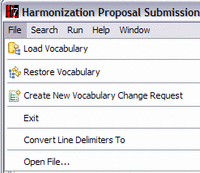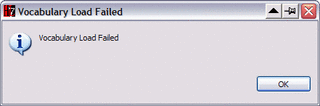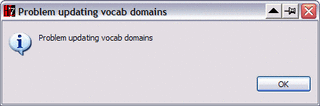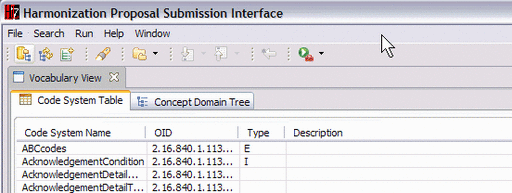Difference between revisions of "VocApp-Database/Operations"
| Line 22: | Line 22: | ||
[[Image:VocAppDB-030.gif|thumb|center|512px|Application with vocabulary loaded]] | [[Image:VocAppDB-030.gif|thumb|center|512px|Application with vocabulary loaded]] | ||
====<u>Save</u> Vocabulary Data==== | ====<u>Save</u> Vocabulary Data==== | ||
| − | There is no express operation to store or save the data. Rather, the action to '''Apply''' a change proposal updates the data base. This is discussed in [[Harmonization Editor Manual (Proposal)# | + | There is no express operation to store or save the data. Rather, the action to '''Apply''' a change proposal updates the data base. This is discussed in [[Harmonization Editor Manual (Proposal)#Apply_Proposed_Changes|Apply Changes]] section of the [[Harmonization Editor Manual (Proposal)|Proposals]] tab above. |
====<u>Backup</u> Vocabulary Data==== | ====<u>Backup</u> Vocabulary Data==== | ||
Revision as of 20:52, 3 October 2007
Contents
Operations on Database
Since the database is the primary store of vocabulary data there are four logical operations that can be invoked on that data -- Load, Save, Backup and Restore.
The operations that are supported by the File... menu are shown in the following figure:
Only the first four entries on the menu are created by the application. The first two affect the data store; the third is discussed on the Proposal tab above; and the fourth closes the application. The first three of of these selections are also enabled by icons on the tool bar as shown in the following figure:
The operations that these choices invoke are discussed below.
Load Vocabulary Data
Selecting either the Load Vocabulary item on the File... menu or the equivalent tool bar icon will open a standard file system browser to allow you to select the data base from which to load the data. (The application does not "remember" the most recent file loaded.)
If the selected file is not an Access data base, or if it is but is not a design repository, the application will present the following two warning messages in sequence:
Once the data are loaded, the application screen will show Code System pane populated with data as below:
Save Vocabulary Data
There is no express operation to store or save the data. Rather, the action to Apply a change proposal updates the data base. This is discussed in Apply Changes section of the Proposals tab above.
Backup Vocabulary Data
As noted in a previous section the application automatically creates a backup copy of the database if no earlier backup exists.
Restore Vocabulary Data
Selecting either the Restore Vocabulary item on the File... menu or the equivalent tool bar icon will initiate a replacement of the data base from the backup and loading the application with the restored content. Once the recovery is complete, the application signals this with the following dialog:
Restoration Warning Note
When the data are restored, the contents of the Value Set Navigator pane and the Value Set Graph pane will not be updated until you reselect the appropriate domain in the Vocabulary View.Concept Domain Tree pane.